Import a .CSV file for Bank Reconciliation in Business Central
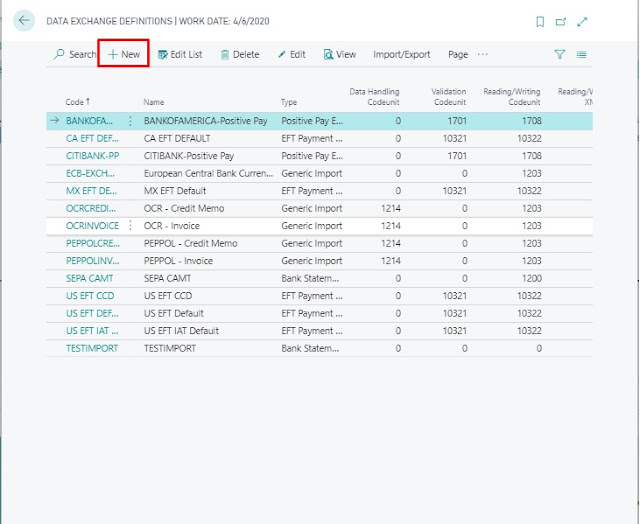
Introduction: This blog will guide you in importing a .CSV file for Bank Reconciliation. Pre-requisites: Dynamics 365 Business Central Steps: Step 1: Search for Data Exchange Definition in Tell me/Search Icon and open it, Create a new Data Exchange Definition and enter the code and name. Step 2: In the new Data Exchange Definition add the following fields. File Type - Variable Text Type - Bank Statement Import Reading/Writing Xml Port - 1220 Ext Data Handling Codeunit - 1240 You can also add the number of Header lines that are present in .CSV file in the Header Lines field. I have one Header Line so I have put 1. Step 3: In the Line Definitions Tab, enter the Code and Number of Columns that are present in the .CSV file. I have 7 columns so I've put them accordingly. Step 4: In Column Definitions put Name of Columns according to your .CSV file and their Data type as well. Step 5: Now click the Field Mapping Action on Line D...